Behind The Scenes: Edition 2 - Adding Search To A Static Site Part 2
This is part two of how we added search to our site. Check part-1 to see the Jekyll portion and how we’re outputting the documents that we want to index.
To actually performed the search we built out a small react component to listen for search input, take the term, search using lunrjs and display the results under the search bar. We wrote the component in Typescript which is something we would hardly ever leave home without 😝.
Let’s first see it in action:
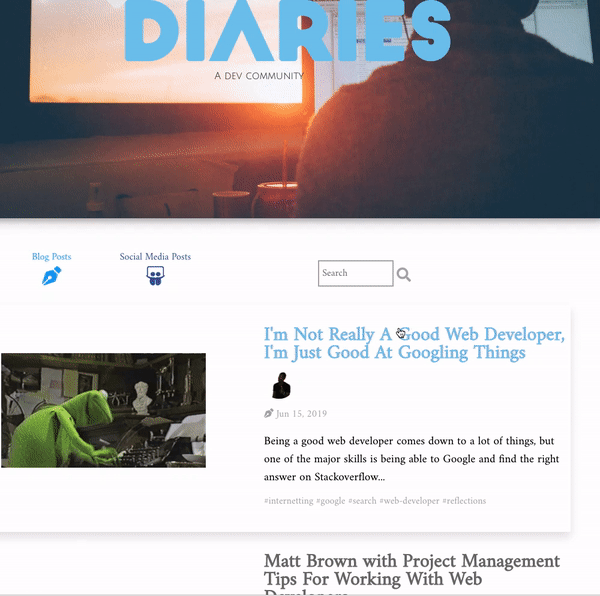
Let’s break it down how we implemented the above:
So first we to create our react element by using our identifier class .js-search:
ReactDOM.render(React.createElement(Search), document.getElementsByClassName('js-search')[0]);Next we need to pull the documents provided by jekyll and put onto the window (as covered by part 1) We pull in the documents and then we push them into lunrjs so that it can index the documents so we can later search based on that index:
const idx = lunr(function () {
this.ref('index');
this.field('excerpt');
this.field('title');
this.field('categoriesString');
let index = 0;
documents.forEach(function(doc: any) {
doc.index = index;
this.add(doc);
index += 1;
}, this)
});Now that we have the const idx available we can use that in our component to seach if a user types something in our search bar. We have an interface for our search state to help us keep track of the state of our search component:
interface SearchState {
active: boolean;
searchQuery: string;
results: any[];
}We then create our component with some a listener on the document. One thing that we often talk about is keyboard shortcuts on a website. One implementation on our search that we have is the ability to initiate a search by simply pressing the “/” key. So if you land on our website and press “/” it will immediately put our search bar in focus and you can start typing right away to search. Check the code with some additional comments:
class Search extends React.Component<SearchProps, SearchState> {
private searchInput: any;
private setTextInputRef: any;
private results: any;
private query: string;
private setQuery: Function;
constructor(props: SearchProps) {
super(props);
this.searchInput = React.createRef();
// bind the on document key down to the component so we can access the
// component methods
this.onDocumentKeyDown = this.onDocumentKeyDown.bind(this);
// set the initial state before any user interaction
this.state = {
active: false,
searchQuery: '',
results: [],
};
}
...
}Next we assign some listeners for the document, for the search input
componentDidMount() {
document.addEventListener('keydown', this.onDocumentKeyDown);
}
onFocus(event: any) {
this.searchInput.current.value = '';
this.setState({
active: true
});
}
onBlur(event: any) {
this.setState({
active: false
});
// clear search resuls 5 seconds after the user left the search bar
setTimeout(() => {
this.setState({
results: []
});
}, 5000);
}
// key 191 is / so we can catch any presses to / to make the search input
// active
onDocumentKeyDown(e: any) {
const { active } = this.state;
switch (e.keyCode) {
case 191:
this.focusSearch();
if (!active) {
e.preventDefault();
}
}
}
// if the user presses enter in the search input that should trigger a search
onKeyDown(e: any) {
switch (e.keyCode) {
case 13:
this.submitSearch(e);
}
}Let’s see when those listeners are triggered by checking out how our component is rendered:
render() {
const { searchQuery, results } = this.state;
return (
<span>
<input
type="text"
name="search"
placeholder="Search"
ref={this.searchInput}
onKeyDown={e => this.onKeyDown(e)}
onChange={e => this.inputChange(e)}
onFocus={e => this.onFocus(e)}
onBlur={e => this.onBlur(e)}
/>
<i className="fa fa-search icon" onClick={e => this.submitSearch(e)}></i>
<span>
<SearchContainer>
{results.map((result: any) => (
<li key={result.id}>
{ result.type === SOCIAL_POSTS ?
<Icon className="fab fa-slideshare social-posts"></Icon>
:
<Icon className="fas fa-pen-nib blog"></Icon>
}
<ResultItem href={result.link}>{result.title}</ResultItem>
</li>
))}
</SearchContainer>
</span>
</span>
);
}As you see we have a few listeners attached to our search input (key down, change, focus, and blur).
On the search submit we have a listener on click of the search submit button. In
the SearchContainer styled component we iterate over the results and if it is a social
post we show a certain icon and another if it is not. In the ResultItem
we have a link so that on click the user can be taken to the post that they searched for.
Let’s see how we actually get the results and prepare the results array:
submitSearch(e: any) {
const { searchQuery } = this.state;
if (searchQuery !== '') {
const results = idx.search(searchQuery);
this.prepResults(results);
}
e.preventDefault();
}
inputChange(event: any) {
const { target } = event;
this.setState({
searchQuery: target.value,
});
this.query = target.value;
}
prepResults(rawResults: any) {
const results = [];
for (const result of rawResults) {
// lunrjs gives us back the index of the document so we have to lookup
// the index number to grab the actual document
const doc = documents[Number(result.ref)];
// we don't want too many results to show if there are a lot
if (results.length === LIMIT) {
break;
}
results.push(doc);
}
// this change of state let's react know that it should re-render the DOM
// so the user can see the results
this.setState({
results,
});
}And that’s it! This component does a lot and makes for (we hope) a pleasant search experience 😌. You can check out the entire component in our Github here